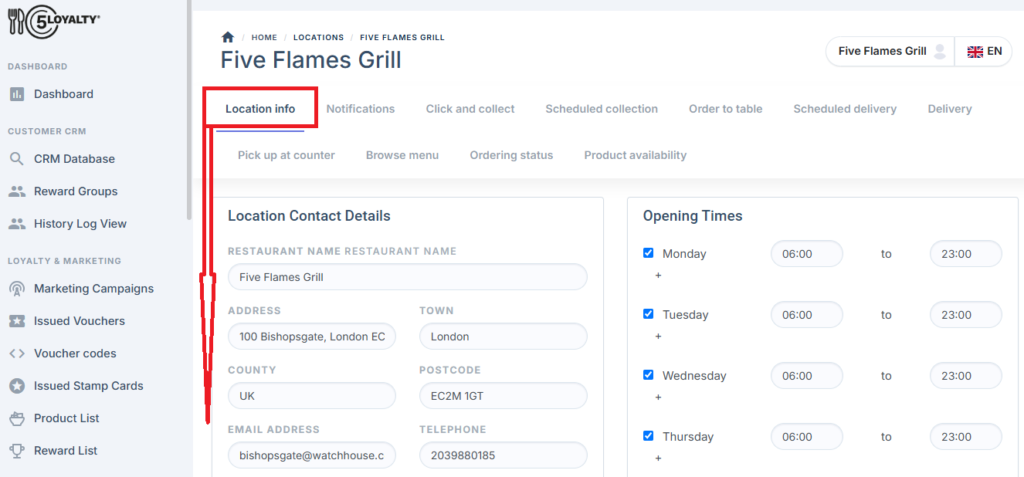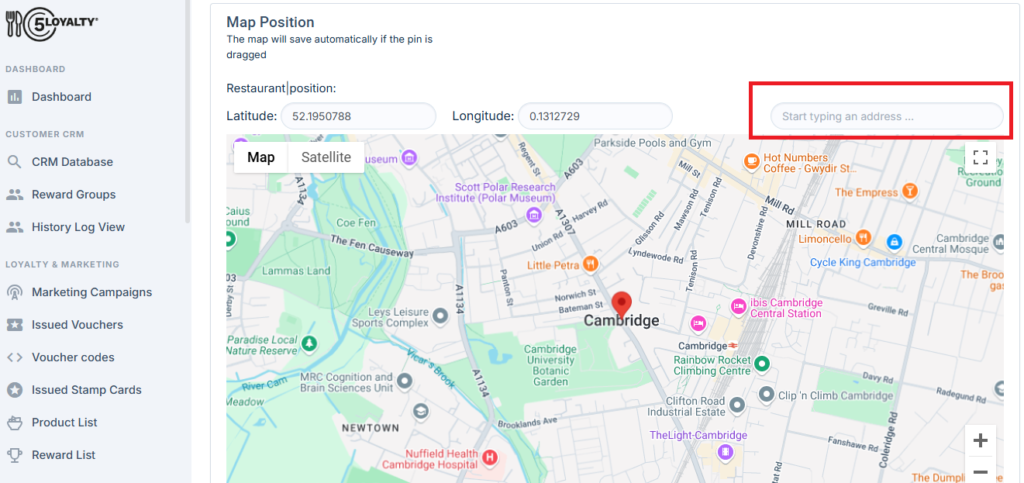This guide will help you understand how to add/update restaurant location contact details.
Location Info #
Location Contact Details #
This section allows you to add or update your restaurant’s contact details.
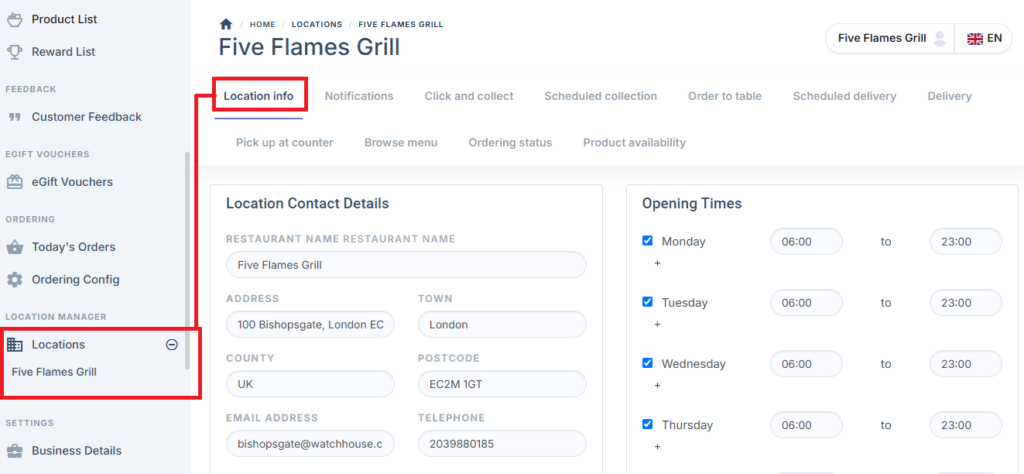
#
How to Add/Update Contact Details for Your Restaurant #
- Fill in the following details in the provided text fields:
- Restaurant Name
- Address
- Town
- County
- Postcode
- Email address
- Telephone
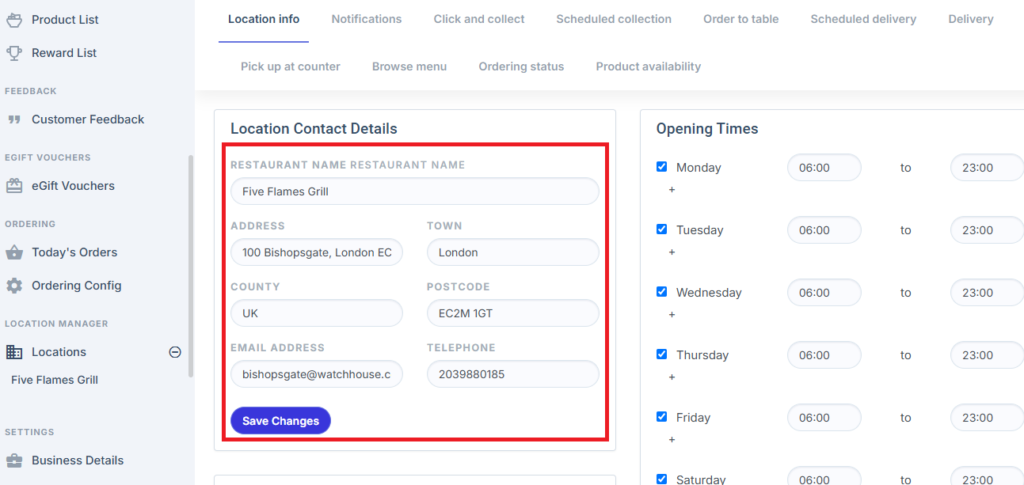
- Once all details are updated, click the Save Changes button to apply the updates.
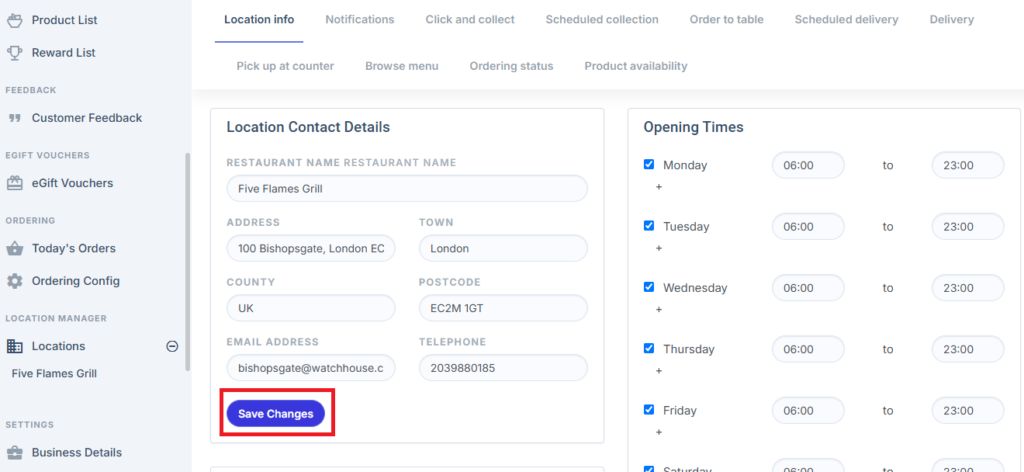
How Backend Changes Reflect on the Frontend of the Web App #
Once you have made the necessary updates in the backend portal for the Click & Collect [Location info] feature, you can verify the changes on the frontend of the web app by following these steps:
- Open the Web App
- Go to the web app
- Go to the web app
- Access the Side Menu
- Click on the hamburger menu icon (three horizontal lines) located on the top left of the screen.
- Click on the hamburger menu icon (three horizontal lines) located on the top left of the screen.
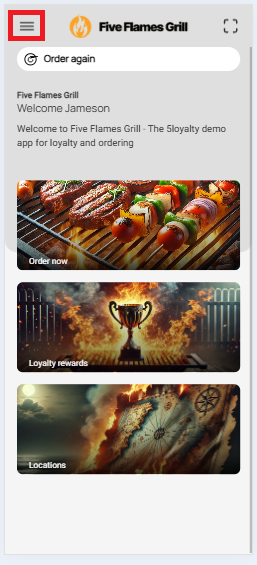
- Select the “Click & Collect” Option
- From the side menu, locate and click on the Click & Collect option.
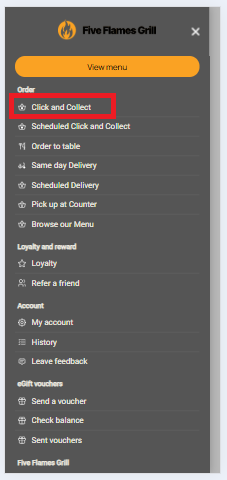
- From the side menu, locate and click on the Click & Collect option.
- View Restaurant Information
- The restaurant name and location you updated in the backend will now be displayed on the frontend.
- The restaurant name and location you updated in the backend will now be displayed on the frontend.
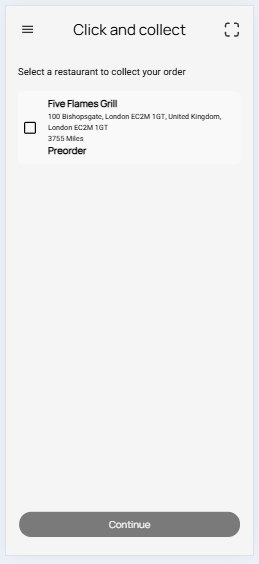
How to set restaurant location on map:
1- On location info page scroll down till end
2- Type address in address text box
3- Move pin to the exact location